Upload, Change or Remove your Workspace Logo
Your workspace icon is a way for you to visually identify your workspace. This can be customized at your convenience. To modify this setting, go to the “Admin” section in the side menu of your Dashboard and visit “General Settings” under “Workspace Management”.
Step 1: If you would like to add a new logo, click on ’Choose File’ button and upload your logo file (PNG or JPEG - under 500 KB). Your selected file will be displayed at prominent locations across dox2U interfaces for your workspace.
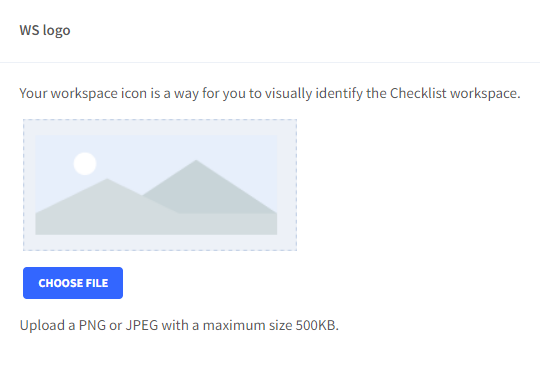
Step 2: If you would like to remove the logo altogether, click on “Remove logo”. Your customized logo will be removed.
Step 3: If you’d like to replace the existing logo with a new one, click on “Choose files” and select the new logo that you’d like to upload. The selected file will replace the existing logo.
Step 4: In either case, a dialogue box that pops us, press “Save” to continue with the change/remove logo process, or press “Cancel” to abort.
