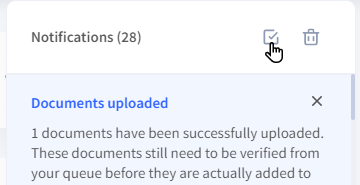Guide: Notification Center
dox2U provides extensive notifications related with important actions & activities in your workspace. Such notifications are also managed in your notification center even if you are not logged into your workspace. The notifications can be easily accessed and managed by clicking on the notification [bell icon] present on the Action Bar at the top of your screen.
View Notifications
You can easily view notifications by accessing the notification icon 
📓Please note
- You will be able to see the count of all your unread notifications at the top of your notification window
- A blue dot on the bell icon indicates that you have unread notifications
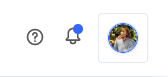
Delete Notifications
You can easily delete notifications by accessing the notification icon 
With each deletion, the count on the top of your notification window will automatically decrease.
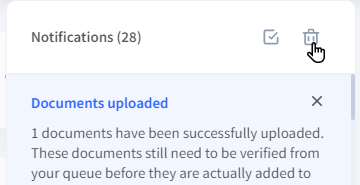
Mark Notifications as Read
It is very easy to read your notifications or mark them as read. All you have to do is, click on the Notifications icon