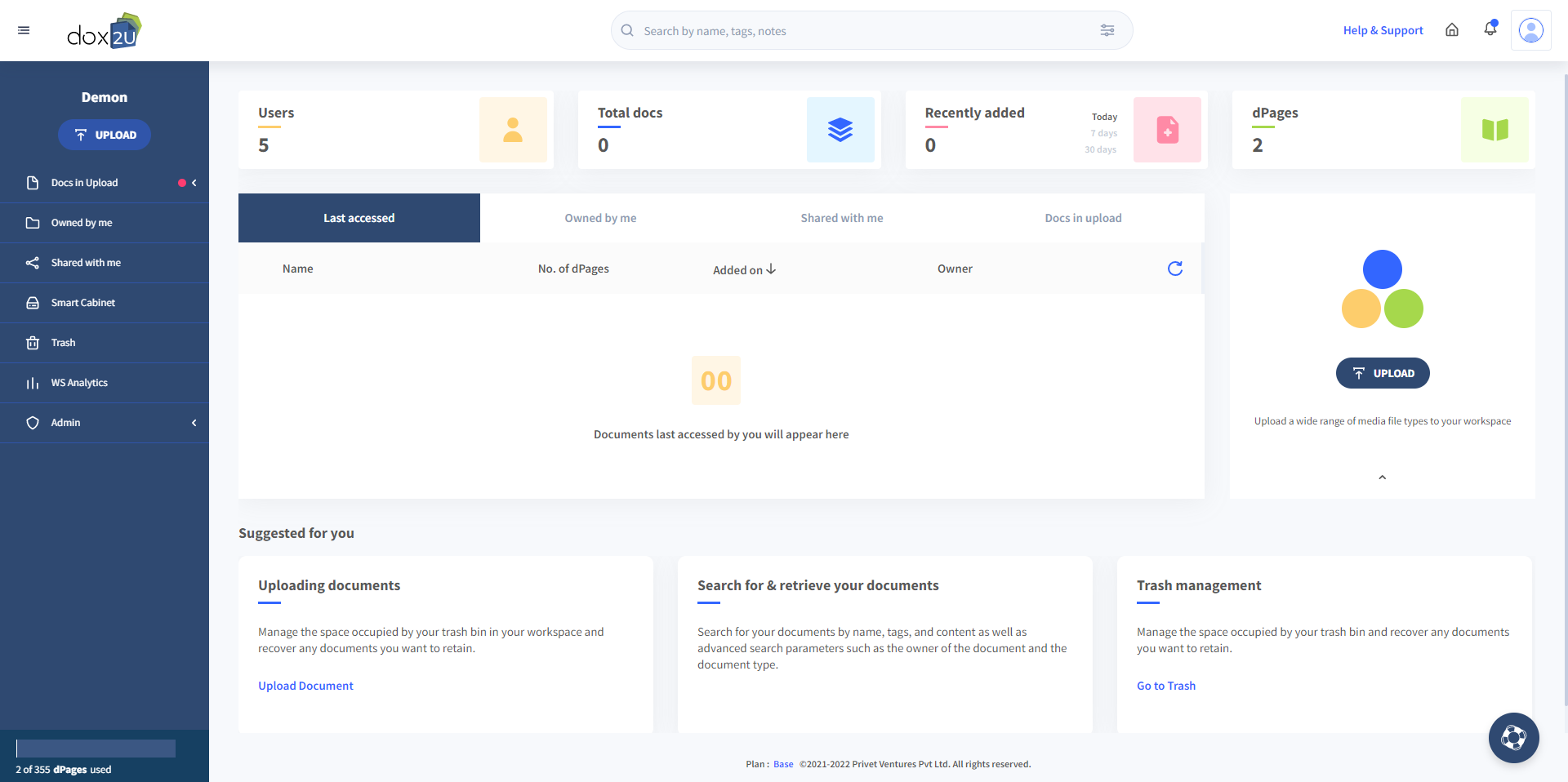Navigate your Workspace Dashboard
Your dashboard is the beating heart of your dox2U Workspace. It consists of easy access links to all the essential pages along with some statistics and other information that you might find useful.
For a quick and visual rundown of your dashboard, you can invoke our Dashboard Tour from the Support button available at the bottom right of your screen.

The Dashboard, along with the navigation panel on the left-hand side, lets you navigate and get the most out of your dox2U Workspace. Let us have a look at some of the important pages and features available on your dashboard & navigation menu.
| S.no. | Feature of Dashboard | Description |
| 1 | Upload | You can click on this button to invoke the upload window and begin adding your docs to your Workspace. |
| 2 | My Queue | You can view all the docs that need to be verified by you before they can be added to your Workspace here. |
| 3 | WS Queue | Here, you can view all the non-verified docs across the Workspace. |
| 4 | Owned by Me | You can view all the documents that are owned by you here. |
| 5 | Shared with Me | You can view all the documents that have been shared with you here. |
| 6 | Trash | You can view all the docs that you, or someone with delete rights, placed into your Trash before they are permanently deleted. |
| 7 | WS Analytics | This page provides you with insightful analytics about your Workspace and its usage |
| 8 | Admin | This section lets you control Users, Groups, Roles & Workspace Settings. The pages visible in the Admin section are based on the rights that you have. Learn more about Rights & Roles here |
| 9 | dPages consumption | The dPages consumption section shows you the total number of dPages that have been used across your Workspace. Understand how dPages work. |
| 10 | Search Tab | You can retrieve any document present in your Workspace with dox2U’s powerful search. Learn more about our Deep Search functionality. |
| 11 | Users | This metrics card shows you the total number of active users in your Workspace |
| 12 | Total docs | This metrics card shows you the total number of docs present in your Workspace |
| 13 | Recently Added | This metrics card shows you the number of documents that have been recently verified documents. |
| 14 | dPages | This metrics card shows you the number of dPages used in your Workspace. Understand how dPages work. |
| 15 | Last Accessed tab | This card shows those documents that were recently printed, downloaded, viewed or opened for editing. |
| 16 | Life Ring | It is a tool specially created to help and guide you at each step throughout the Workspace. This button can invoke the help center, related articles, or product tours for easy assistance. |