Transfer Document Ownership
As the owner of a document you have full rights over it and allows you to transfer ownership of your document(s) to another user. By transferring ownership of document(s) to another user, you are transferring all your rights to the new owner.
dox2U lets you change or transfer the ownership of your original and verified documents easily across your Workspace.
To change the ownership of docs present in My Queue, follow the steps below:
Step 1: Click on the document for which you want to transfer the ownership. Your document opens up.
Step 2: Click the Owner button 
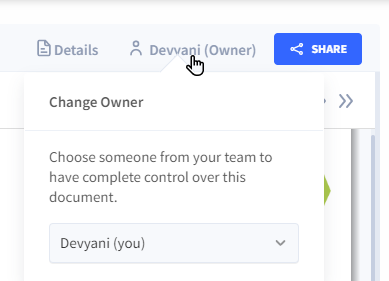
Step 3: Click on the Verify and Exit button provided in the bottom left corner of the visible screen.
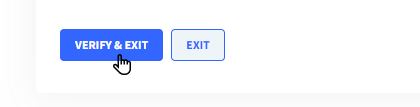
Step 4: In the dialogue box that pops us, press “Confirm” to continue with the verification process or press “Cancel” to abort.
To change the ownership of docs present in Owned By Me, Search Results, Dashboard (Last Access), and Smart Cabinet, follow the steps below:
Step 1: Select the document(s) that you want to change the ownership of.
Step 2: Click the menu button 
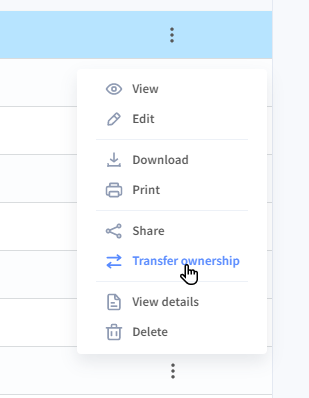
Step 3: In the dialogue box that pops us, press “Confirm” to continue with the verification process or press “Cancel” to abort.
📓Things to Note:
- To change the Ownership for multiple documents at once from the pages mentioned above:
- Use [ctrl] (Windows / Linux), [cmd] (Mac) or [shift] to select multiple documents
- Click the Transfer Ownership Icon from the action bar
- You can only transfer the Ownership for documents where you are the Owner.
- In the case where a User is being deleted from the Workspace, a ‘replacement’ Owner must be selected and ownership of all documents is transferred to the new user. See how.
