Rename Custom Groups
The Owner of the Workspace, Admin, or a Member with Users & Groups right enabled can easily rename a Custom Group. Let us see how:
Step 1: Go to the “Admin” section in the side menu of your Dashboard and click on the “Groups” page.
Step 2: Go to the Custom Group that you’d like to rename.
Step 3: Select the Rename Group icon on the action bar.
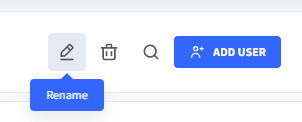
Step 4: In the dialogue box that appears give a new Title/Name to your custom group and press “Confirm”. Your custom group will be re-named.
📓Things to be noted -
- You cannot use the same Group name twice. The name of the group has to be unique every time it is created.
- The default General group cannot be renamed and can be exercised only on Custom groups created in your workspace.
