Add Users to Groups
The Owner of the Workspace, Admin, or a Member with Users & Groups right enabled can easily add new members to a custom group. Let us see how:
Step 1: Go to the “Admin” section in the side menu of your Dashboard and click on the “Groups” page.
Step 2: Go to the Custom Group that you’ve created and click on the “Add Users” button provided on the Action Bar.
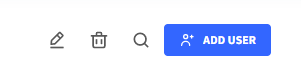
Step 3: In the dialogue box that appears enter the names of the Users (or select from the drop-down list) whom you’d like to add to the group.
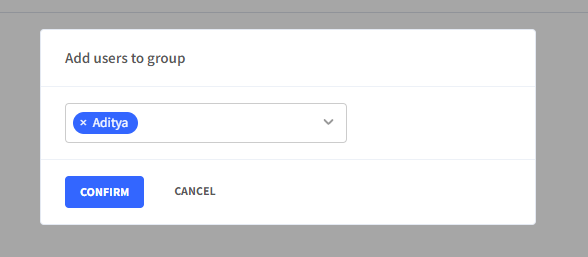
Step 4: Press “Confirm”. Your selected members will be added to the selected group.
📓Things to be noted
- Users cannot be added manually to the General group. Whenever a new user joins your workspace, they are added to the General group by default.
