Remove Users from Groups
The Owner of the Workspace, Admin, or a Member with Users & Groups right enabled can easily remove existing members from a custom group. Let us see how:
Step 1: Go to the “Admin” section in the side menu of your Dashboard and click on the “Groups” page.
Step 2: Go to the Custom Group that you’ve created and click on the “Remove” button 
Step 3: In the dialogue box that pops up, press “Confirm” to continue with the removal process or press “Cancel” to abort. The selected member(s) will be removed from the group. The removed user, however, would continue to remain in the system General group.
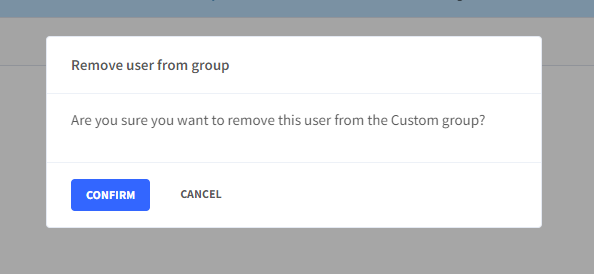
📓Things to be noted -
- Users cannot be removed from the General group which houses all signed-up Users in your workspace.
