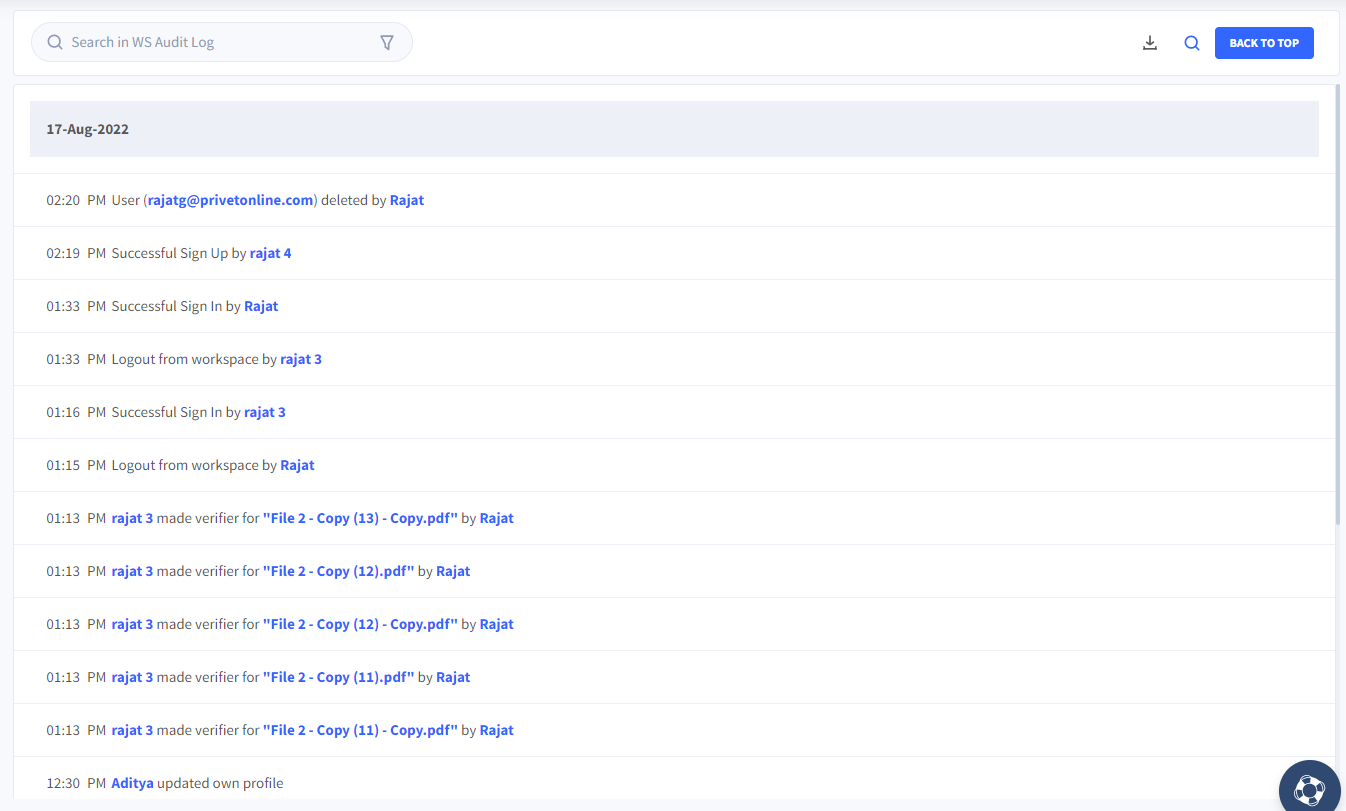Understand Audit Log
An audit log is essentially a record of all the events and actions that take place in your Workspace - these include user activities as well as those performed on documents. This not only helps secure & monitor your workspace better but also helps in statutory compliances where needed. dox2U’s Audit Logs can be accessed by Workspace Owner, Admin, or any user who has the ‘Workspace Management’ right-enabled;
Audit Log can be accessed by selecting “Admin” section on the side navigation bar and selecting “Audit Log” under “Workspace Management”.
In the Audit Log, you can find all events and actions chronologically grouped together date-wise which details the following:
- Time the event took place
- Nature of event
- Action performed by (User)
- Action performed on (Document / User)
Audit Log Duration
dox2U’s Audit Log lets you trace all activities performed in your workspace. This feature can be accessed by authorized members of the Workspace who have the rights for “Workspace Management” enabled. The duration for which you would like to maintain the Audit Log for can be customized based on your preference.
Infinite and Finite Values in Audit Log
Infinite value in Audit Log refers to the default value that signifies activities performed within the Workspace from the inception i.e. creation of a Workspace. On the other hand, finite value refers to the value that a user can set per their convenience; reflecting logs for that certain time period.
Both Infinite and Finite values are calculated in days.
📓Things to be noted
- Once a finite value is set for the Audit Log, the data beyond the specified date gets automatically deleted. It cannot be retrieved.
- Neither of the values can be zero.
Setting Audit Log Duration
To define the duration for Audit Log in your workspace:
Step 1: Go to the “Admin” section on the side navigation bar and select “General Setting” under “Workspace Management”
Step 2: Scroll down and go to the “Audit Log Duration” card
Step 3: Enter the number of days for which you’d like to check the audit log and turn on the toggle.
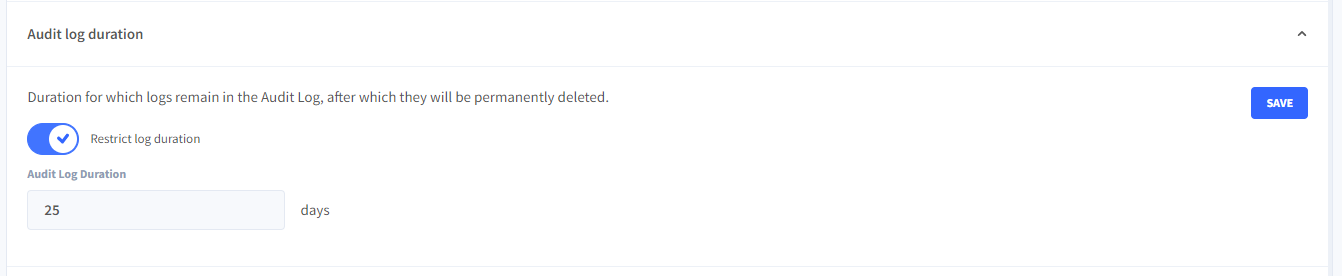
Step 4: In the dialogue box that pops us, press “Save” to continue with the setting of the Audit Log duration process or press “Cancel” to abort.
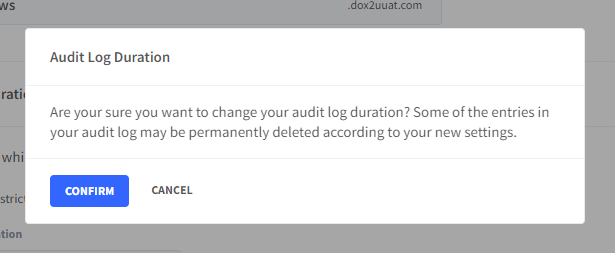
How to Download Audit Log
Audit Log for your workspace can also be downloaded as a CSV file. To download:
Step 1: Go to the “Admin” section in the side navigation menu of your Dashboard and visit “Audit Log”
Step 2: Click on the download button [icon] given on the action bar.
Step 3: Select a Date Range for which you want to download the log details.
Step 4: In the dialogue box that pops us, press “Download” to continue with the downloading process or press “Cancel” to abort.
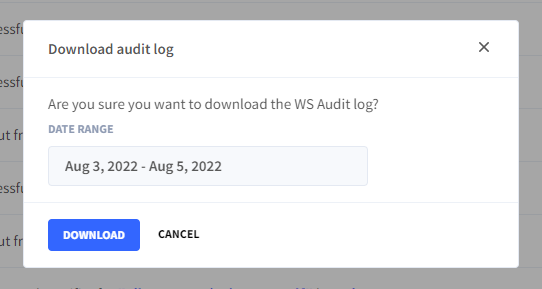
Your Audit log data will be saved on your device.
Search and Filter in Audit Log
dox2U lets you search for specific events & actions in your Audit Log. The search bar and the added filters make finding relevant information easy and convenient.
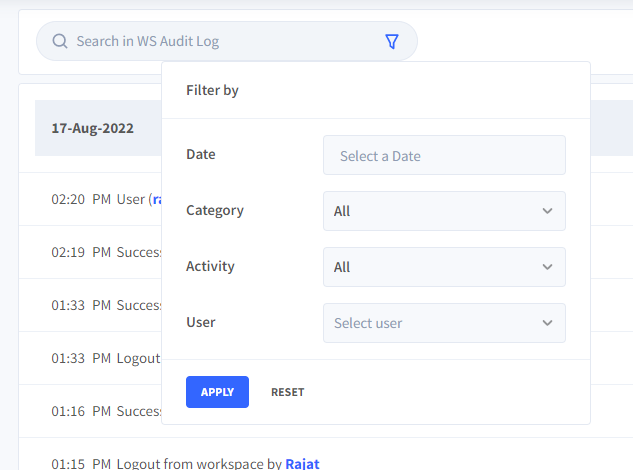
- Search for the Audit log activity that you’d like to enquire for by typing in the related keywords.
- You may even resolve to use filters to make your search more accurate.
The Filter options available are:
| Filter | Description |
| Date | Filters out results per using date range |
| Category | Filters the results using pre-defined event categories |
| Activity | Filters out results based on pre-defined activities performed in Workspace |
| User | Filters out results where specific Users are involved |